
Pay a bill with these easy steps!
Schedule and edit bills, add payees, and get an overview of recently made payments using the Bill Pay feature on our mobile app or online banking.*
Mobile Instructions
Make a Payment
-
From the Bill Pay card, tap Make a payment
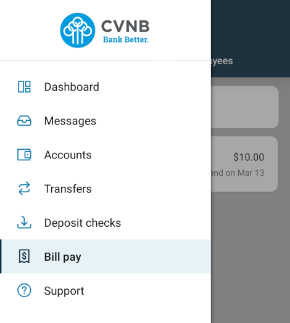
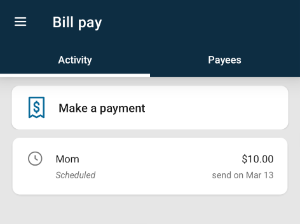
- Select your payee
- If you have more than one payment account, select the "Pay From" account
- Enter the amount and, optionally, a memo to display to the payee
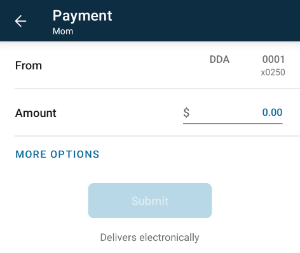
- Select the payment delivery date
- Tap Submit
Edit a Bill Payment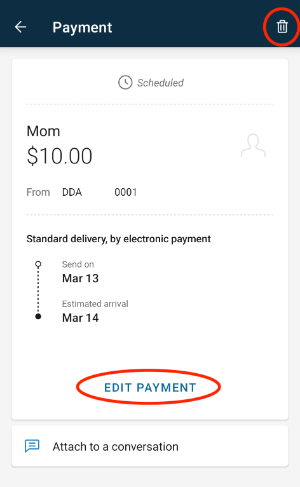
- From the Bill Pay card, select the payment you wish to edit
- Tap Delete to delete the payment; or
- Tap Edit payment to change the amount or date
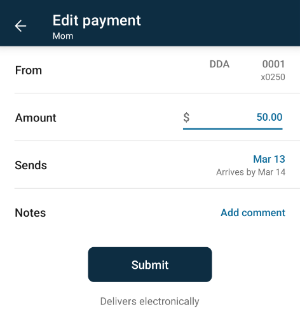
- Confirm your changes
Add a Payee*
- From the Bill Pay card, tap Make a Payment
- Tap the “+” symbol in the upper right of the screen
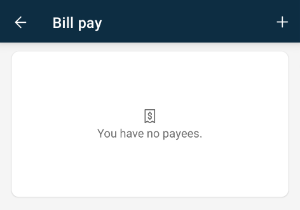
- Enter your password for additional authentication
- Enter the payee information and tap Continue
- Confirm payee information and address and tap Submit
Online Instructions
Make a payment
- From the Bill Pay card, click Pay a bill
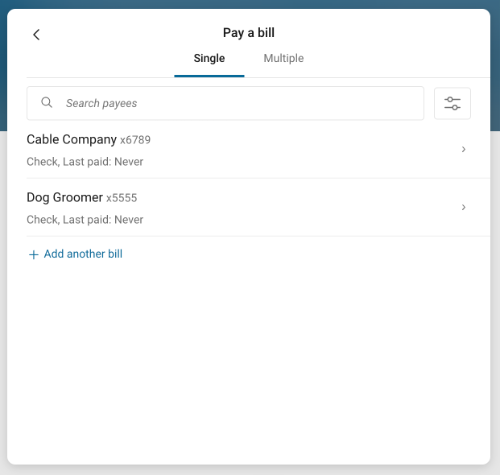
- Select your payee
- To make a payment to more than one payee, select the “Multiple” tab
- Enter the amount and payment date, and optionally, a memo to display to the payee
- Click Submit
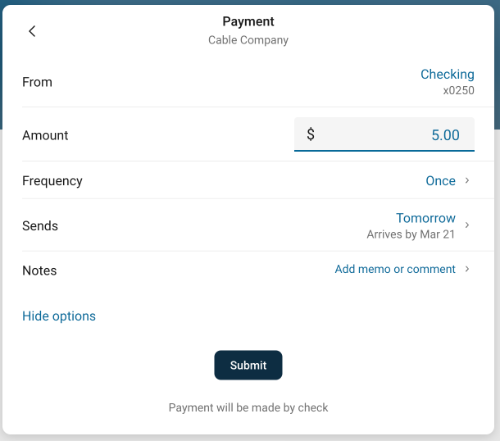
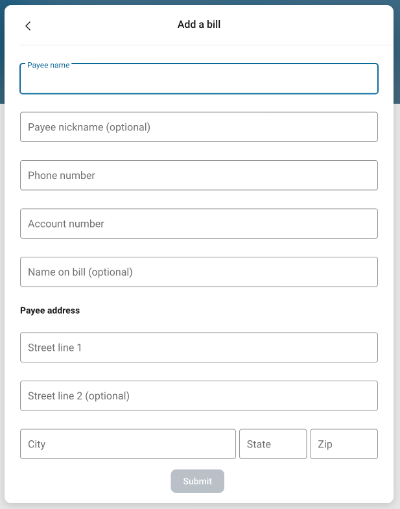
Add a Payee*
- From the Bill Pay card, click See more
- Select + New payee, then add a bill or add a person
- Enter and confirm payee information and click Submit

Need Help?
Contact one of our friendly service representatives by calling 800.999.3126, or click the button to fill out a contact form.
.jpg)
Need help with your Online & Mobile Banking?
Check out the User Guide to learn how to get started! Make sure know your username and password, and have your current mobile number and email address on file with us.
.jpg)

